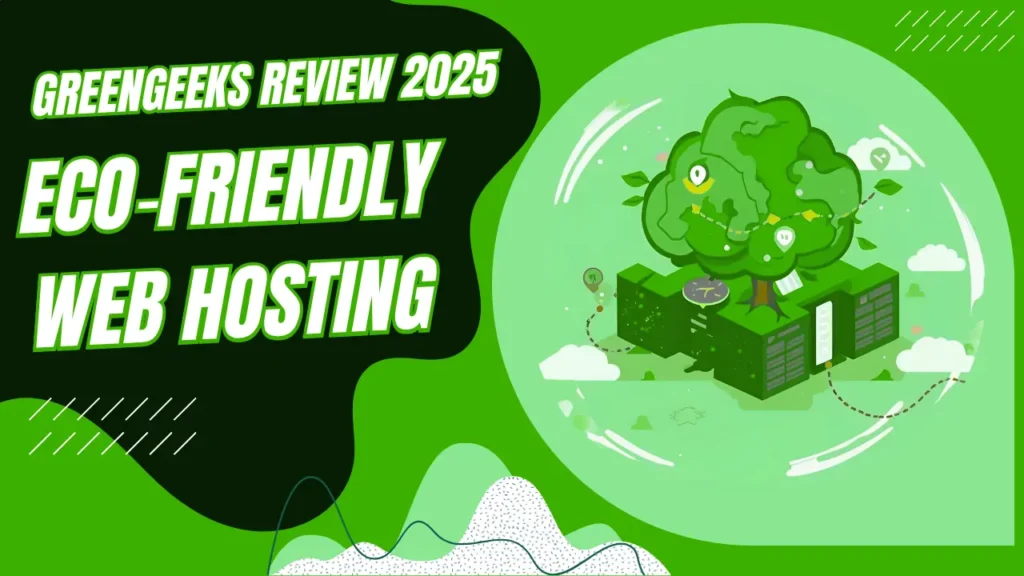iOS 17 Review: All New Features And Improvement
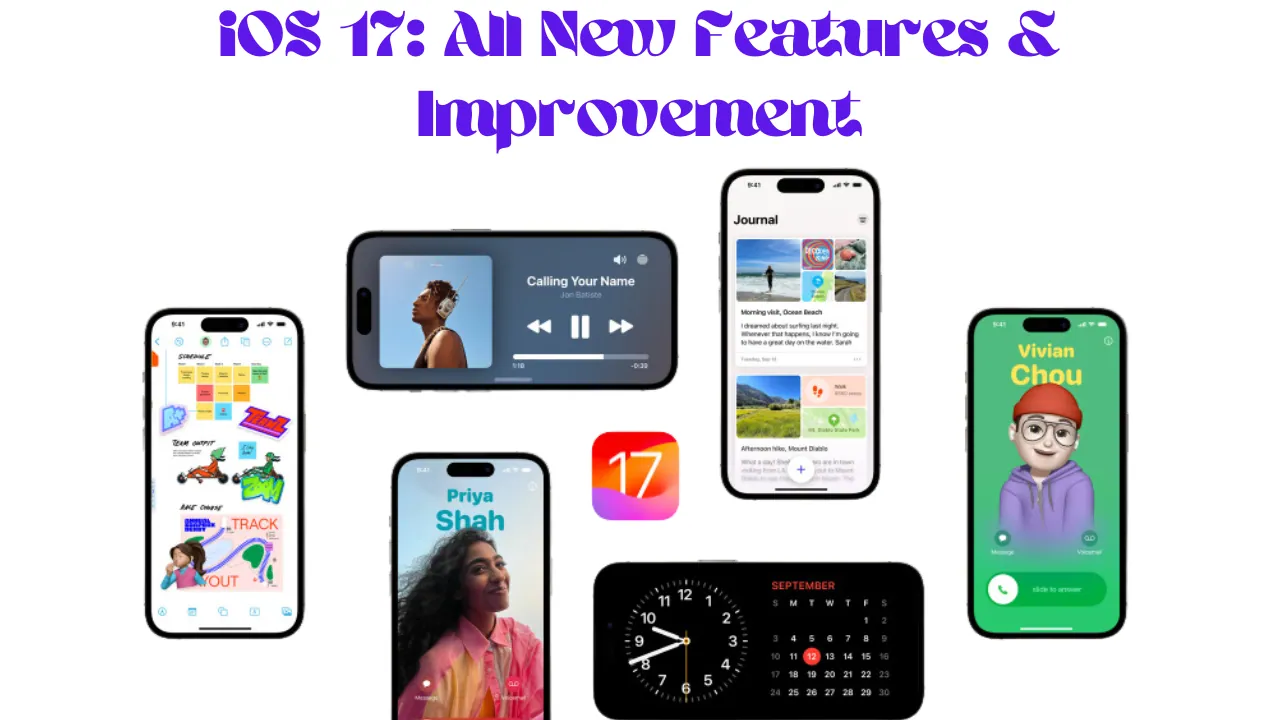
Apple recently released its latest iOS update, iOS 17, and it’s packed with new features and updates that will excite iPhone users. Whether you’re a longtime Apple fan or a recent convert, there’s something in this update for everyone to enjoy.
With every new iOS update released, there is always a buzz about what new features it will bring and how it will improve the overall user experience. In this blog post, we will discuss all the exciting new features in iOS 17.
iOS 17 Features List
Journal App
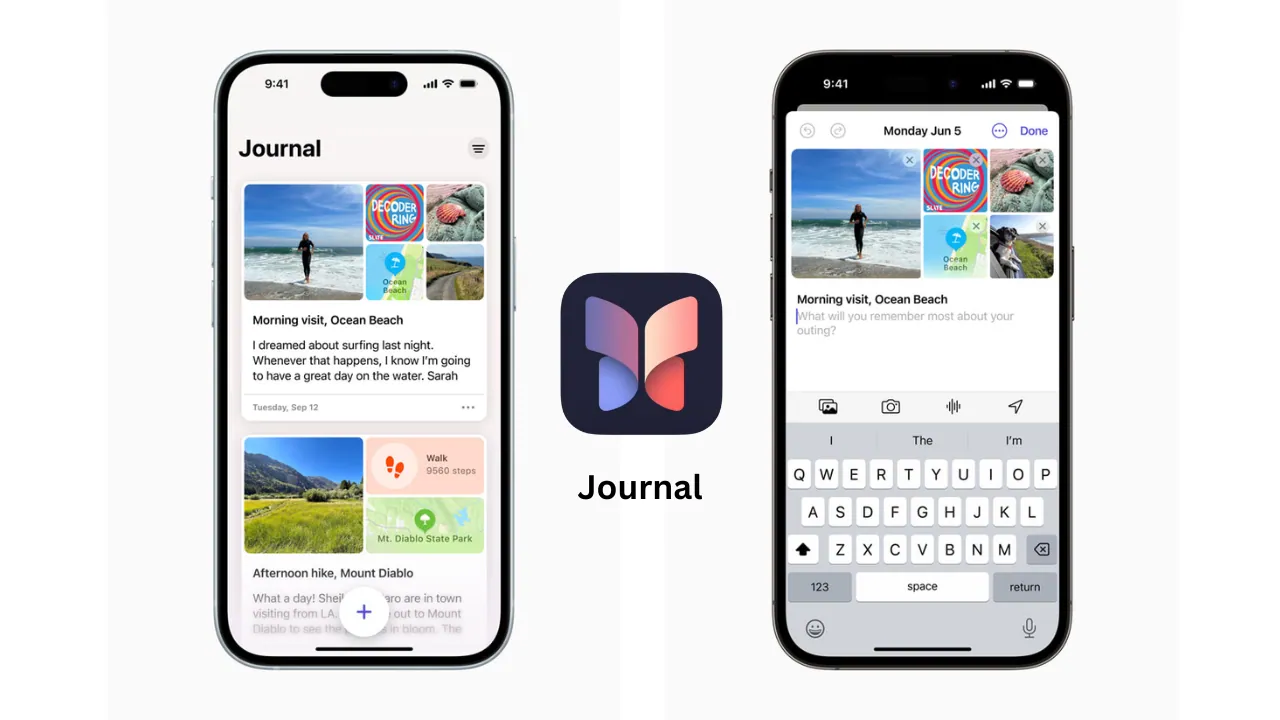
One of the most highly anticipated new features in iOS 17 is the Journal app. This brand-new addition builds on Memories in Photos, allowing users to relive special moments and write about their experiences with text, location, and photos. With an easy-to-use interface and a Suggestions API for developers, this app will quickly become a favorite among iPhone users.
Note: The Journal app will be available in a subsequent update later this year.
StandBy
Another exciting feature in iOS 17 is StandBy, which takes inspiration from the popular Apple Watch. Simply put your phone in landscape on a stand at night and enjoy features like a clock with customizable styles, shuffling through your best photos, displaying widgets, and seeing live activities such as game scores. You can even choose Night Mode to minimize eye strain at night, making StandBy a modern twist on the classic alarm clock.
Contact Posters
With iOS 17, you’ll have the ability to personalize how you appear in calls and on your contact card. This is made possible through Contact Posters, which allows you to customize your poster with images, fonts, and colors. The best part? This feature works seamlessly with Call Kit, so it can be used in third-party VOIP apps as well.
Read Also: Best Amazon Black Friday Tech Deals 2023
Live Voicemail
Say goodbye to the days of guessing what someone said in a voicemail. With Live Voicemail, you’ll be able to see a live transcription as the person leaves their message, making it easier for you to decide if you want to pick up or not.
Phone Calls
Apple has also made some changes to the Phone app with iOS 17. The Contacts button has been replaced, in-call buttons have been moved, and the icons have been updated. After receiving some backlash, Apple has since moved the end-call button back to the middle as of mid-August.
FaceTime
Now you can leave video messages in FaceTime when someone doesn’t answer your call. This is a great feature for those times when you want to share something with someone but can’t get a hold of them right away.
Messages
The Messages app has also received some updates in iOS 17. It’s now faster and includes search filters to help you find what you’re looking for more quickly. You can also jump to the first unread message in a group chat, swipe to reply on any bubble, and automatically transcribe audio messages. But the most exciting addition is the new Check-In feature, which allows you to let family and friends know when you’ve safely reached your destination. Messages will even prompt you to respond if it notices that you’re not making progress towards your destination.
Ringtones and Text Tones
Apple has included 24 new ringtones in iOS 17, including unique names like Dollop, Kettle, and Scavenger. And for those who love changing up their ringtones frequently, it’s now even easier to do so with the addition of new text tones like Cheers and Droplet.
Stickers
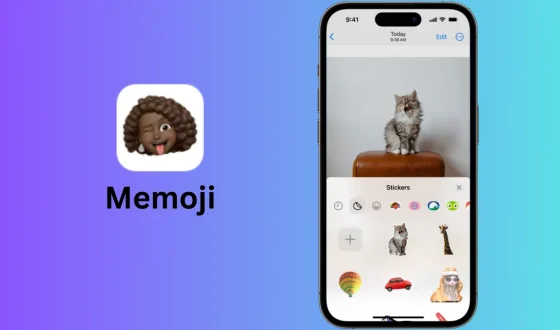
All emojis in iOS 17 are now stickers that can be resized. You can also turn subjects from photos into stickers and use live animated photos as Live Stickers.
AirDrop
Apple has simplified the way AirDrop works in iOS 17. Now you only need to bring your phones close together to share information, making it easier and more convenient than ever before. Plus, with the ability to choose specific phone numbers and email addresses for sharing on an iPhone or Apple Watch, you can easily transfer photos or other files with just a few taps.
And in a future update, you’ll even be able to start an AirDrop transfer in person and finish it over the Internet if you have to leave before it’s completed. Talk about seamless convenience!
NameDrop
NameDrop
NameDrop is another new feature that utilizes AirDrop for easy contact sharing. No more awkwardly asking someone to enter their number in your phone or vice versa – simply use NameDrop for a quick and hassle-free exchange of contact information.
Keyboard and Dictation
Autocorrect in iOS 17 is now even more accurate, with the option to revert to your original word if you don’t like the correction. Predictions have also been improved, and machine learning will adapt autocorrect to your writing style. And with the new speech recognition model, Dictation is now more accurate than ever before.
Hey Siri
You no longer have to say “Hey” every time you want to summon Siri in iOS 17. This feature has been made possible by the new transformer model that powers dictation and autocorrect, making Siri better at understanding what you mean and allowing for multiple requests in one command.
Photos
The People album in iOS 17 now uses on-device machine learning to recognize more photos of your favorite people, as well as cats and dogs. No more manually sorting through your photos to find pictures of your loved ones!
Safari and Private Browsing
Safari has also received some updates in iOS 17. You can now use Profiles to separate work-related browsing from personal browsing, and these profiles can be linked to Tab Groups and Favorites for easier organization. Plus, Apple has made search in Safari more responsive with better suggestions
Apple Music
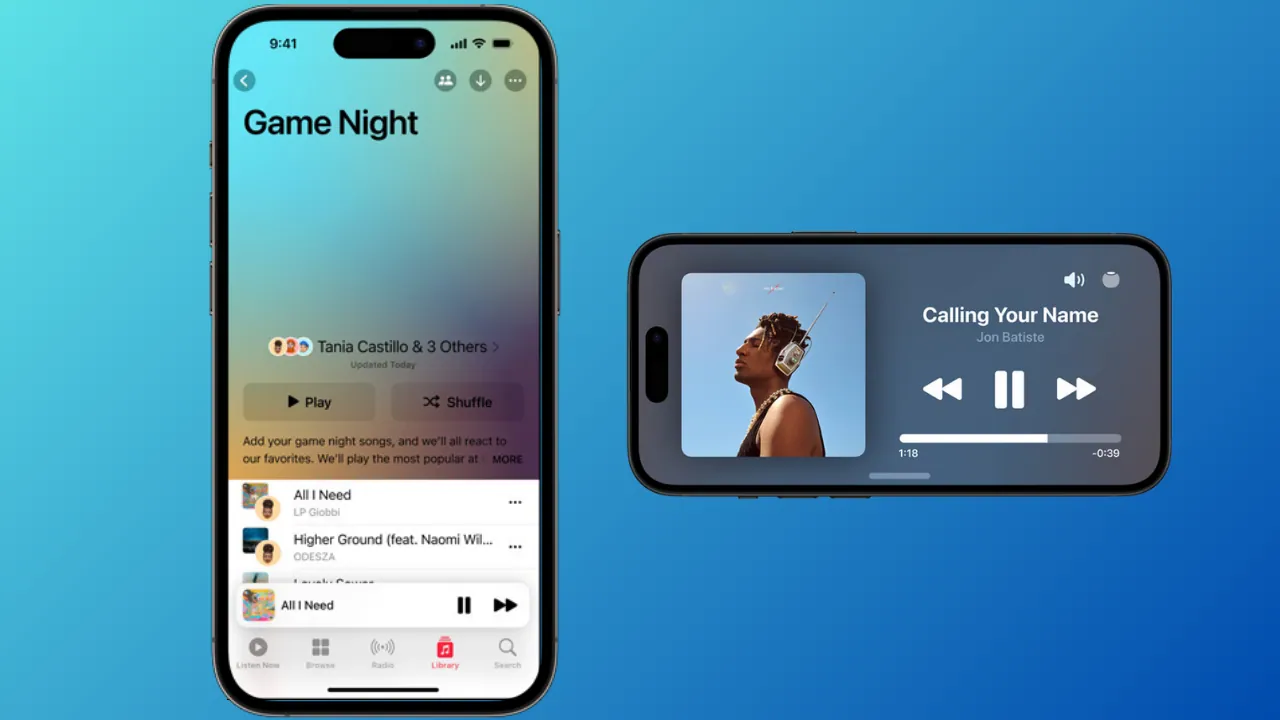
Collaborative playlists are coming to Apple Music in a later update, allowing you to share and collaborate on playlists with your friends. They’ll even be able to add, remove, and reorder songs for the ultimate collaborative music experience.
Smaller Features
There are also numerous smaller features in iOS 17 that Apple didn’t mention at WWDC, but are definitely worth noting. Spotlight search, Notes, Autofill, and Apple Music have all received updates for a smoother user experience. And be sure to check out our article on how to set and adjust crossfade in Apple Music for even more ways to customize your music listening.
Apple ID Passkey
In line with their focus on security, Apple has introduced passkey support in iOS 17. This allows you to log into your Apple ID using Face ID or Touch ID instead of a password, making it easier and more secure to access your account.
Third-Party App Stores and Sideloading
There were rumors that iOS 17 would open up the iPhone to allow for third-party app stores and sideloading, but Apple has yet to confirm this feature. While there are no references to it on the iOS 17 website, this doesn’t mean that it won’t come in a future update, especially with the EU’s new Digital Markets Act requiring compliance in certain regions.
iOS 17 Supported Devices
- iPhone 15
- iPhone 15 Plus
- iPhone 15 Pro
- iPhone 15 Pro Max
- iPhone 14
- iPhone 14 Plus
- iPhone 14 Pro
- iPhone 14 Pro Max
- iPhone 13
- iPhone 13 mini
- iPhone 13 Pro
- iPhone 13 Pro Max
- iPhone 12
- iPhone 12 mini
- iPhone 12 Pro
- iPhone 12 Pro Max
- iPhone 11
- iPhone 11 Pro
- iPhone 11 Pro Max
- iPhone XS
- iPhone XS Max
- iPhone XR
- iPhone SE (2nd generation or later)
How To Setup Standby iOS 17
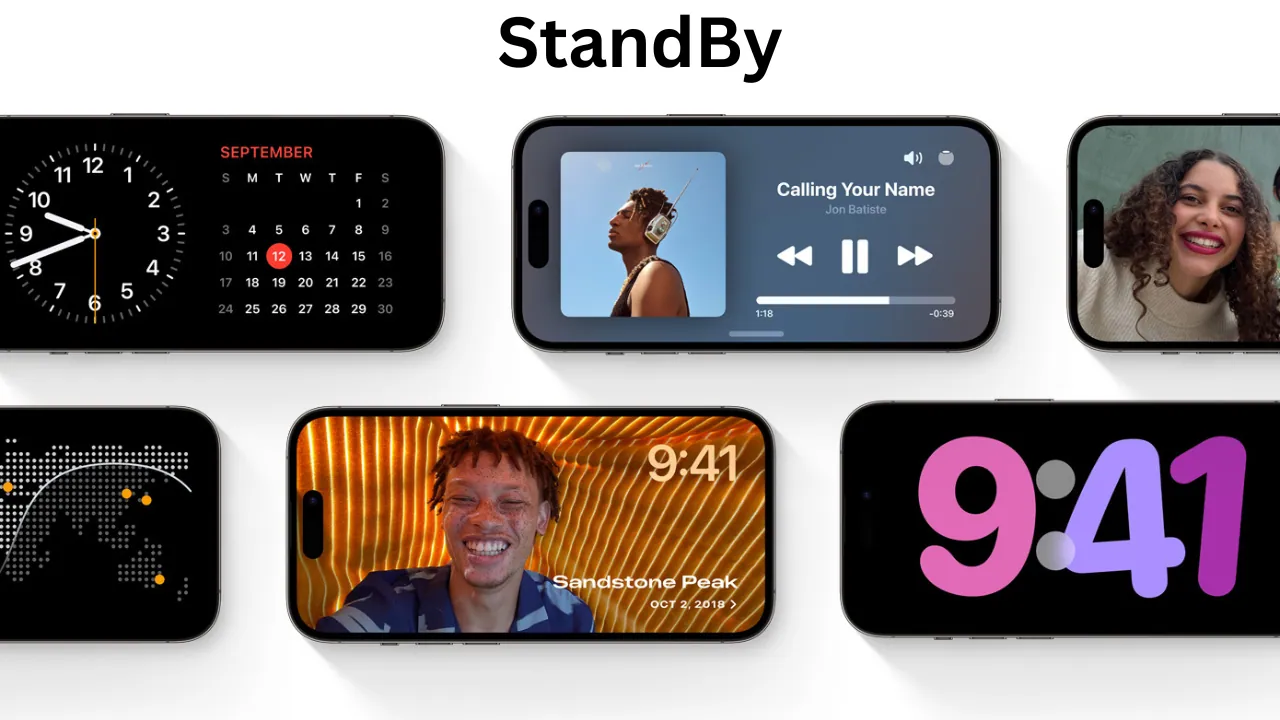
To set up StandBy in iOS 17, follow these steps:
- Open the Settings app.
- Scroll down and tap on StandBy.
- Make sure that the StandBy toggle is turned on.
- (Optional) You can also customize the following settings:
- Night Mode: Turn on Night Mode to make the display darker and easier on the eyes at night.
- Notifications: Choose whether or not to receive notifications while in StandBy mode.
- Place your iPhone on a wireless charger or connect it to a wired charger.
- Place your iPhone in landscape mode.
- StandBy mode will be automatically enabled.
To exit StandBy mode, simply pick up your iPhone or tap on the screen.
iOS 17 Check In Feature
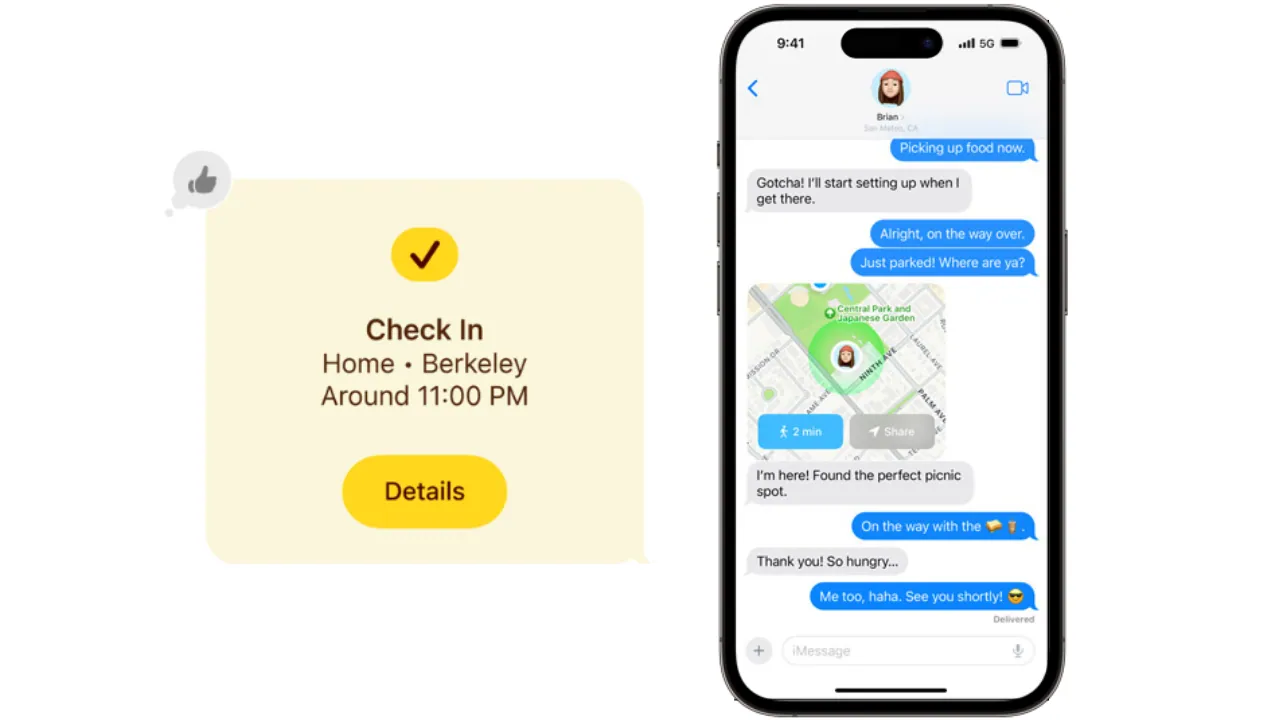
The Check In feature in iOS 17 is a new way to let your loved ones know that you have arrived at your destination safely. It is especially useful if you are walking home alone at night or traveling to a new place.
To use the Check In feature, follow these steps:
- Open the Messages app.
- Start a new conversation with the person you want to let know that you have arrived safely.
- Tap on the “+” button and select “Check In”.
- Choose whether you want to share your current location or a specific location.
- Tap on “Send”.
The person you have sent the Check In to will receive a notification with your location. They will also be able to see your progress on a map and receive an update when you arrive at your destination.
Final Thoughts
iOS 17 is a significant update to the iPhone, with a number of new features and improvements that make the device even more powerful and enjoyable to use. Which feature are you most excited to try out? Let us know in the comments below!
Until next time, happy updating!
Share This Post:
GreenGeeks Review 2025: Fast, Eco-Friendly Web Hosting?
Cyber Monday’s Best WordPress Themes, Plugins & Hosting Deals For Bloggers
Subscribe to Our Newsletter
Get Our Exclusive Tutorials, Recommendations and more for FREE!