How to Disable Comments in WordPress (Easy Methods)

If you are looking to disable comments in your WordPress site, then you are welcome here. There are some easy methods we will talk about here to disable comments from your WordPress site.
You can completely disable the comment section. And also, as a WordPress user, you are lucky that you can easily turn off comments for a specific page, post, or media.
You can disable WordPress comments section with a plugin or without any plugin. I’ll discuss both methods here.
You can use the WordPress disable comments plugin method if you are not interested in editing some settings/necessary theme files. Otherwise, you can use the other method that I will show you here.
Why Should You Turn off Comments from Your WordPress Site
Well, there are several reasons a webmaster feels to remove the comments section from their website.
The WordPress comment feature is a great way to make a conversation between the author and viewers. But what if you don’t want to make the conversation?
For example, you are running a service website, and you don’t need a comment section in your posts or pages.
WordPress turn off comment is a result of spamming sometimes. There are many spammers out there who are going to spam your comment section. However, we will talk about comment spam in the other post.
So, there are many reasons to disable comments on your WordPress website. Let’s jump to the tutorial.
How to disable comments in WordPress Site by Using a Plugin
Disabling the comments in your WordPress site with a plugin is the easiest method. There are several WordPress disable comments plugins, But few of them work perfectly.
Thanks to “Disable Comments“ by Samir Shah. By this, WordPress disable comments plugin, you can disable comments for the entire website or posts/pages.
For turning off the comments for the entire site, go to your WordPress dashboard and head back to the plugin.
After that, click on “Add Plugin” and search for the term- “Disable comments.”
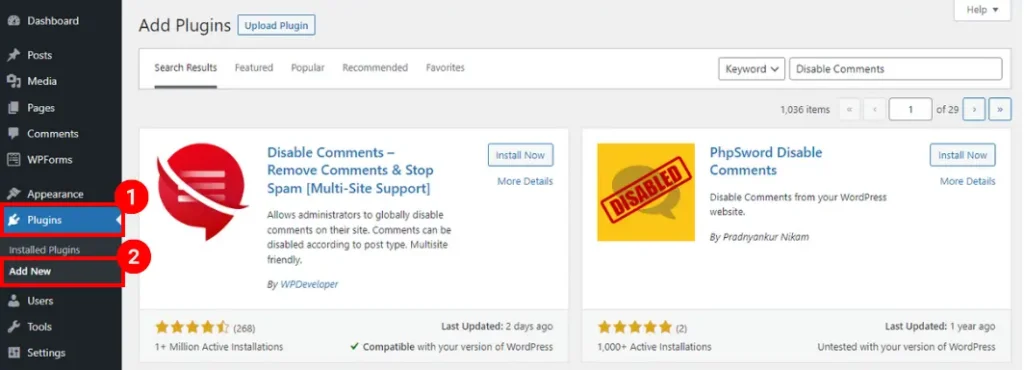
Now, install and activate the plugin – “Disable Comments.”
After activating the plugin, go to your dashboard settings option. A new option will appear as “Disable Comments.” Click on it.

Now you have options available. To disable comments on your wp site, click on- “Everywhere: Disable all comment-related controls and settings in WordPress.”

You are all done! Now check your website, it’s not showing any comments or comment widget.
If you want your wp site to delete the comment section for posts, pages, and media, go to the configuration page again and click to choose where you want your comment section to disappear.

How to Disable WordPress Comments without Plugins in WordPress
There are many reasons you won’t want to use a plugin for doing this simple task.
Using too many plugins isn’t a good sign for your wp site. Plugins use the resources. So, using a lot of plugins can get you to resource limitations as well as it can slow down your website.
So here, I will show you how you can turn off WordPress comments without a plugin.
By the wp dashboard settings, you can disable both disable comments for your existing posts/pages and your future post.
How to Disable Comments on Existing Posts and Pages in WordPress
To disable all posts/pages comments option at once, go to your post/page section.
Select all posts/pages and click on edit.
Now, a new pop will appear.

You can now disable the comments by selecting “Do not allow” in the comment section. Also, you can change other settings for all of them.
Disable Comments on Future Posts
Well, if you have already published posts and decided to disable the comment section for your upcoming future post.
For that, go to your wp dashboard and click on Settings>> Discussion.
Now, uncheck “allow people to post comments on new articles”
You’re Done! The comment section will be gone.
N.B. This method won’t delete your existing comments. You can delete all the existing comments from your comment settings.
How to Disable Comments on Specific Post or Page
If you want to disable the comment for a specific post or page, you can do it as well.
For that, go to the post or page and click on edit.
If you are using the Gutenberg editor, you will find the Discussion meta-box on the right side of your post/page. , uncheck the “allow comment,” and it will remove the comment section for that post or page.

If you are using the classic editor, you can find the Discussion meta-box below the post/page.
Disable Comments with Simple Codes
Okay, this is the last method. You can get your wordpress turn off comments entirely by editing simple codes.
For that, go to WordPress Dashboard>Appearance>Editor.
Now look at the right side, you will see “page Template (page.php)” click on it.
Now search for this code –
[php] <?php comments_template( ”, true ); ?> [/php]
And change it to-
[php] <!– Begin Comment <?php comments_template( ”, true ); ?> End Comment –> [/php]
Save it.
After that, click on Single Post (single.php).
Find this code:
[php] <?php comments_template(); ?> [/php]
And change it to:
[php] <!– Begin Comment <?php comments_template(); ?> End Comment –> [/php]
You are all set! You have successfully disabled the comments and It won’t show you- ‘Comments are closed”
Conclusion
All of these methods are working on disabling comments from your WordPress site. You can use any of these WordPress disable comments method.
However, if you are still facing a problem turning off comments in your WordPress site, please let me know in the comment section. Happy Blogging!
Cyber Monday’s Best WordPress Themes, Plugins & Hosting Deals For Bloggers
Best Amazon Cyber Monday Tech Deals 2023: Save Big on Your Favorite Gadgets!
Best Amazon Black Friday Tech Deals 2023: Save Big on Your Favorite Gadgets!
Google Bard AI Chatbot Now Understands The Content Inside YouTube Videos
Subscribe to Our Newsletter
Get Our Exclusive Tutorials, Recommendations and more for FREE!







Pingback: MonsterInsights Review: The Best Google Analytics Alternative - Tech Battler
Pingback: How to Display Caption Under Featured Image in WordPress - Tech Battler