How to Create Online Donation Forms for Nonprofits Organization
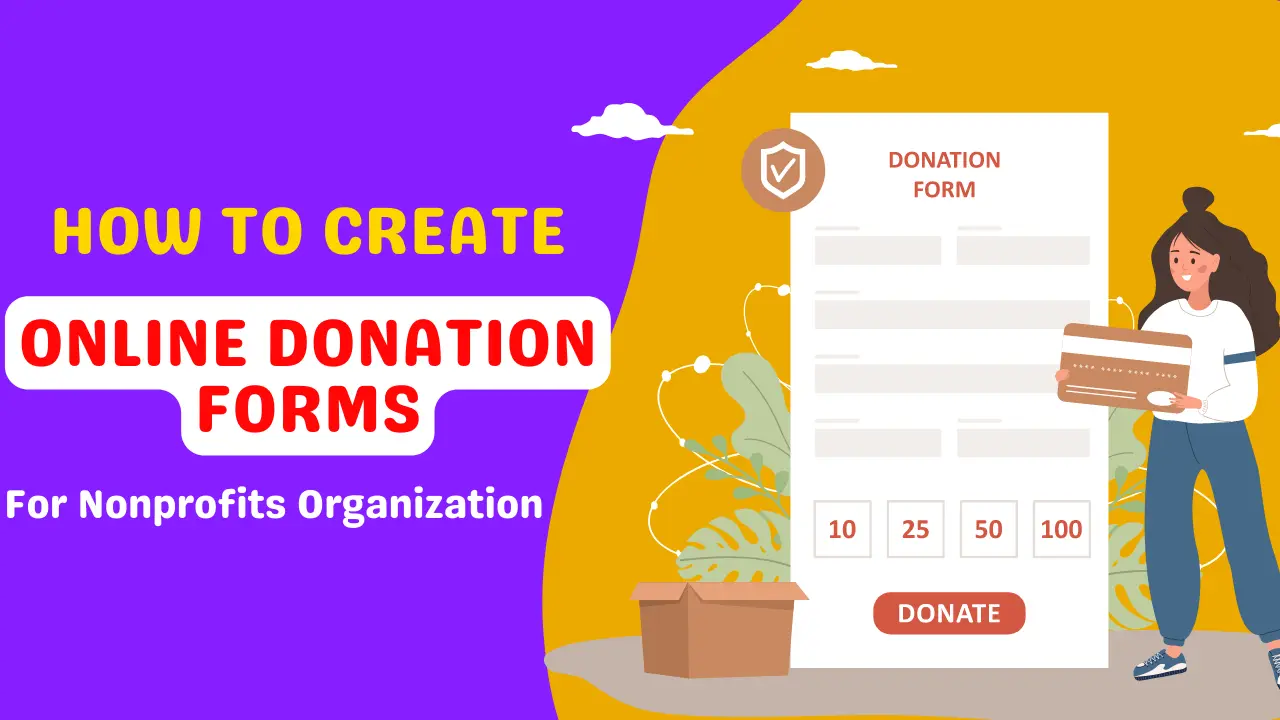
If you are planning to create a donation form for your Nonprofits WordPress website, you have come to the right place.
It’s a common scenario of non- profit organizations that they accept donations from their website.
And if you are also a Non-profit organization’s owner, you may also want to get donations for your organization to keep it on track.
Adding just a Paypal button on your website isn’t enough.
Rather using a donation form with payment integration works better as it also collects the donor’s information besides receiving a donation.
Today I’m going to show you the easiest way to create online donation forms for your Non-profit organization on WordPress.
Create Donation Forms on WordPress Site
We are going to use WPForms, the best form builder plugin, for creating such donation forms.
WPForms is the leading WordPress form builder plugin for creating any kind of professional forms.
It has a bunch of awesome features, tools, addons, and a lot more.
Read our full in-depth review on WPForms: WPForms Review
Create Donation Forms Using WPForms
Firstly, we need to download the WPForms from here.
For unlocking all the pro features and addons, you will need to have a paid plan of WPForms. You can get 50% OFF on any plan of WPForms using our special referral link.
- For installing the WPForms plugin, go to your WordPress dashboard and navigate to Plugin > Add New
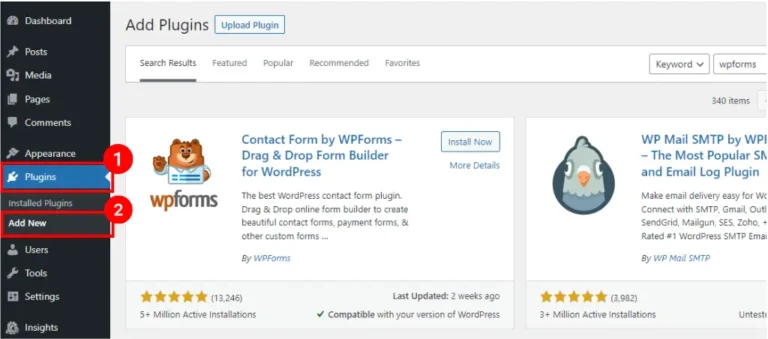
- Now install and activate the plugin.
- Go to WPForms and click on “Add New”.
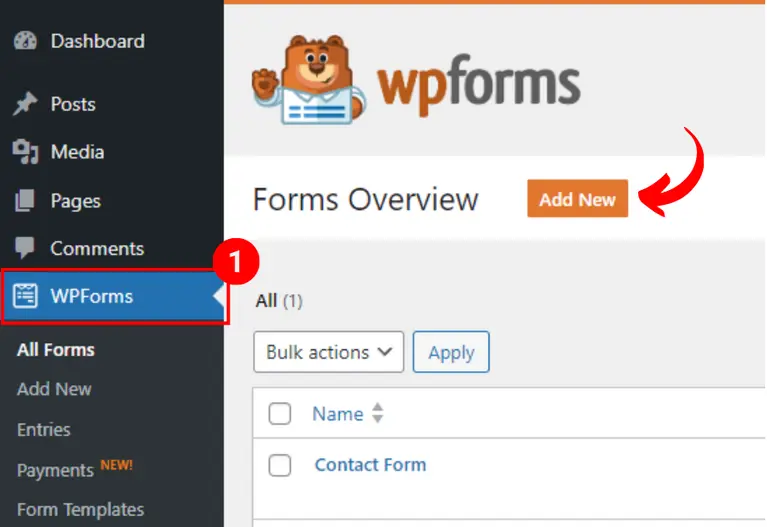
- In here, you will get some form templates along with the Donation Form template.
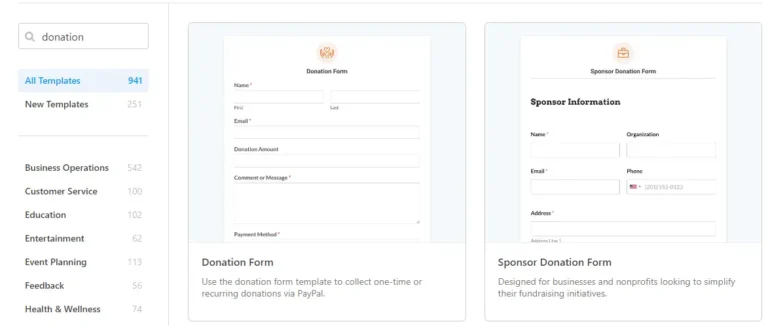
- You have to click on “Create a Donation Form”
- Now a pop will appear to inform you that you need to configure the payment option.
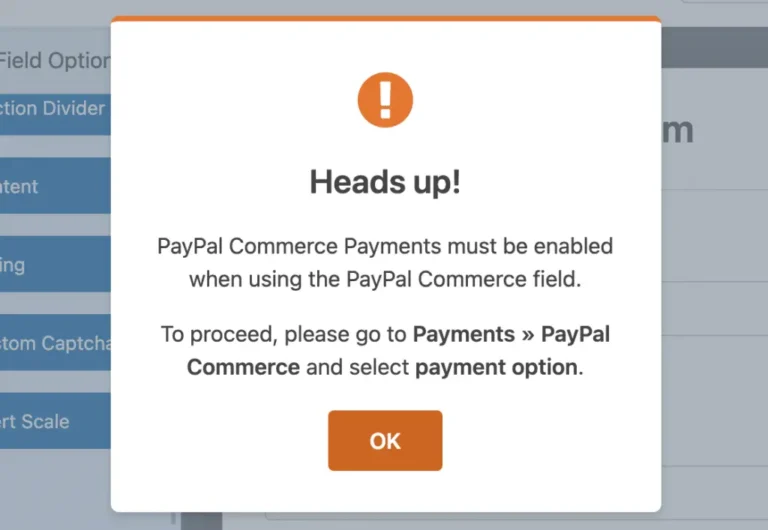
- Don’t worry! I’ll show you how you can set up payment options with your donation form next.
- Simply click on “Ok” for now.
- A sample donation form will appear. You can add/remove any desired form fields like donation amount, multiple donation amounts, personal information fields, credit card options, etc.

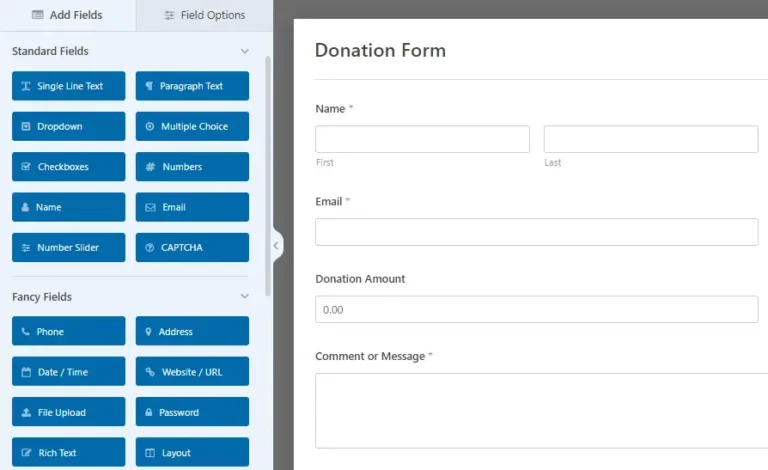
- The form building feature is very easy and smooth in WPForms as it lets you create using their drop and drop form builder.
- So, after creating the form, hit “Save”.
- Okay, now we need to move on to the “Payment’ option” and it’s the most important part.
Setting up Payment Integration with Donation Form
If you purchase a paid plan, you can use more payment addons. Today I will show you how you can integrate PayPal payment with your donation form. You can also set credit card payments using the Stripe addon.
- For setting up the Paypal integration and allowing people to send a donation to your Paypal account, click on “PayPal Standard”.
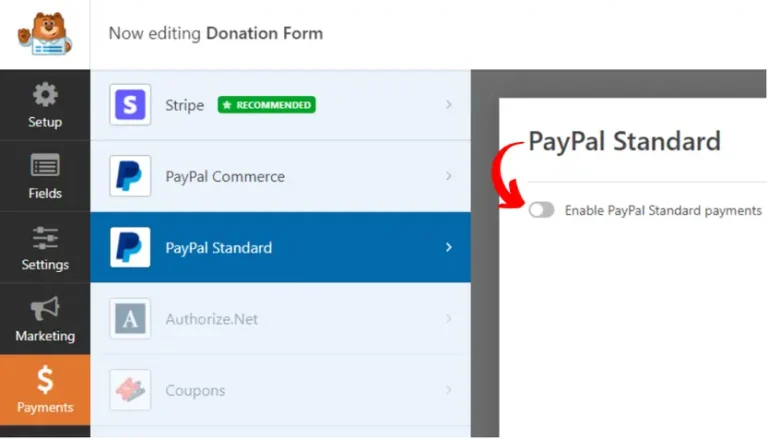
- Check the “Enable PayPal Standard payments” checkbox.
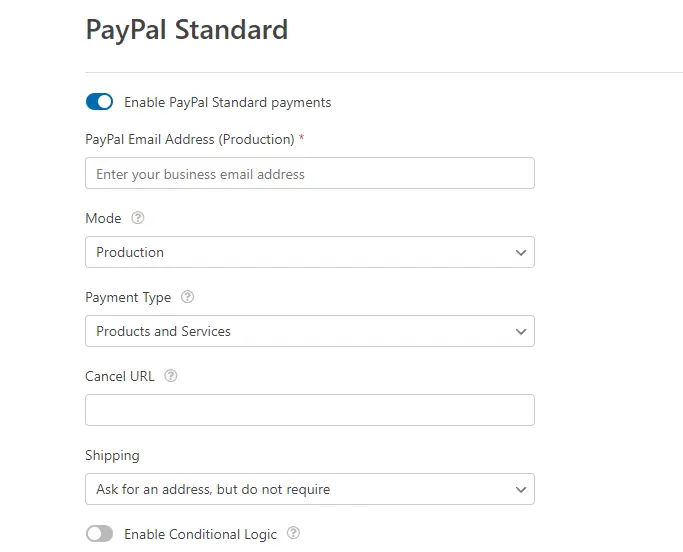
- Fill up all the necessary fields. Remember to select “Donation” from the drop-down as Payment Type.
- Also, you can change the shipping address, ask donors to choose whether they want to leave a note or not, use conditional logic, etc.
- You can choose your custom notification for the donations from the Notification section. By default, you will be notified of every donation in your default email address that you used to set up your WordPress site.
- You can choose your email where you would want to receive notifications.
Placing Donation Forms on Your WordPress Site
For every WPForms, you get a unique shortcode that you can use to display the form in any post or page on your website.
For placing your donation form, put the shortcode in your desired location. That’s all.
Conclusion
Creating a donation form for your NON- profit organization is important. We love WPForms for this task as they made it as simple as possible.
If you have any questions regarding this, please leave a comment. Thank you!
Best Amazon Cyber Monday Tech Deals 2023: Save Big on Your Favorite Gadgets!
Best Amazon Black Friday Tech Deals 2023: Save Big on Your Favorite Gadgets!
Google Bard AI Chatbot Now Understands The Content Inside YouTube Videos
Subscribe to Our Newsletter
Get Our Exclusive Tutorials, Recommendations and more for FREE!






