Do You Know Who Received Your Email? Check Your Email Log
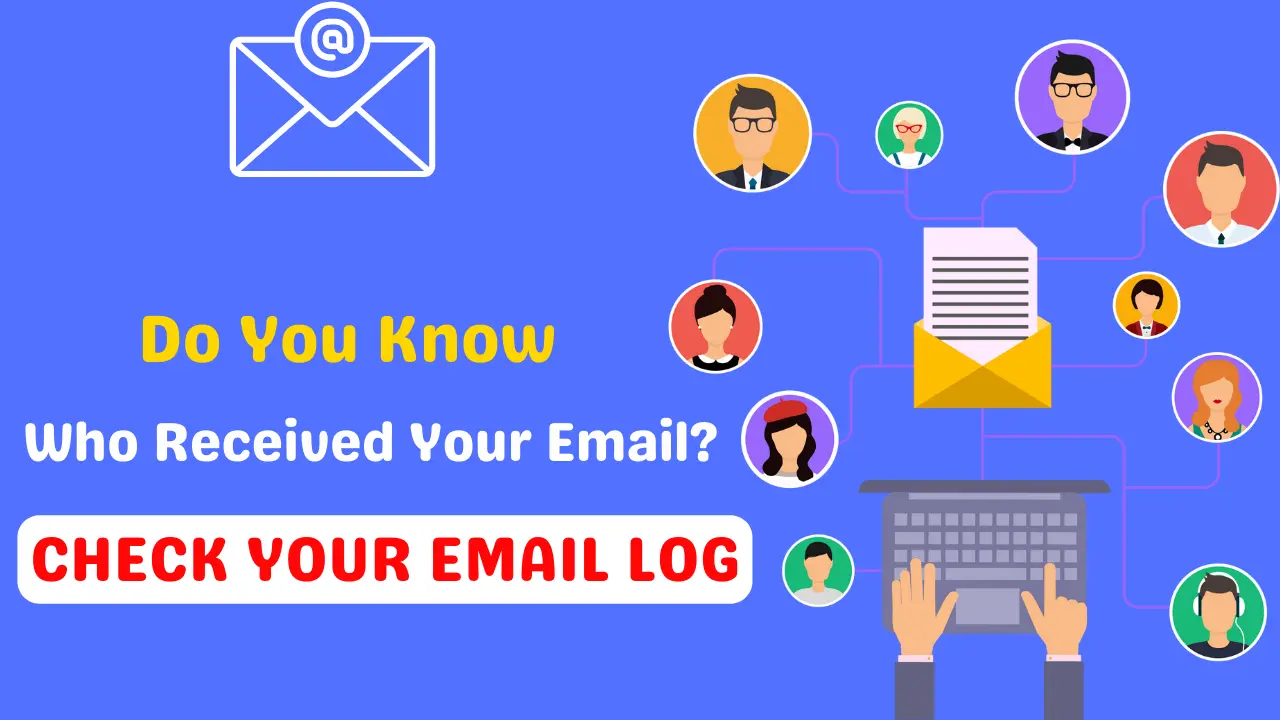
Ever think of seeing your WordPress email logs?
Yes, you can check where your email goes, who receives, and detailed logs from your WordPress dashboard.
Keeping an eye on your email logs is important. You may organize your email and would want to know if someone missed a mail, then you have to check your email logs.
Today I’ll share how can view and monitor your email logs that used to send from your WordPress site.
It’s a very easy method, but some beginners fail to shape it the correct way. Don’t worry, I’m going to show you the method step by step for enabling email logs on your WordPress dashboard.
Requirements for Setting-up Email logs
For enabling email logs and monitor them, we need to install the WP Mail SMTP plugin on your WordPress site.
WP Mail SMTP is your all in all email solution for WordPress. It’s a plugin by WPForms.
I’ve received many emails from people telling me this- they are facing email problems, their email sending gets failed, they aren’t receiving emails, etc.
If you are also facing this type of problem, read this article where I discussed how to solve this problem using WP Mail SMTP: Why Do My Emails Fail to Send? Easy Solution
However, let’s set you up with the email logs!
Steps For Setting Email Logs
- First of all, go to your WordPress dashboard. Install and activate the WP Mail SMTP plugin.
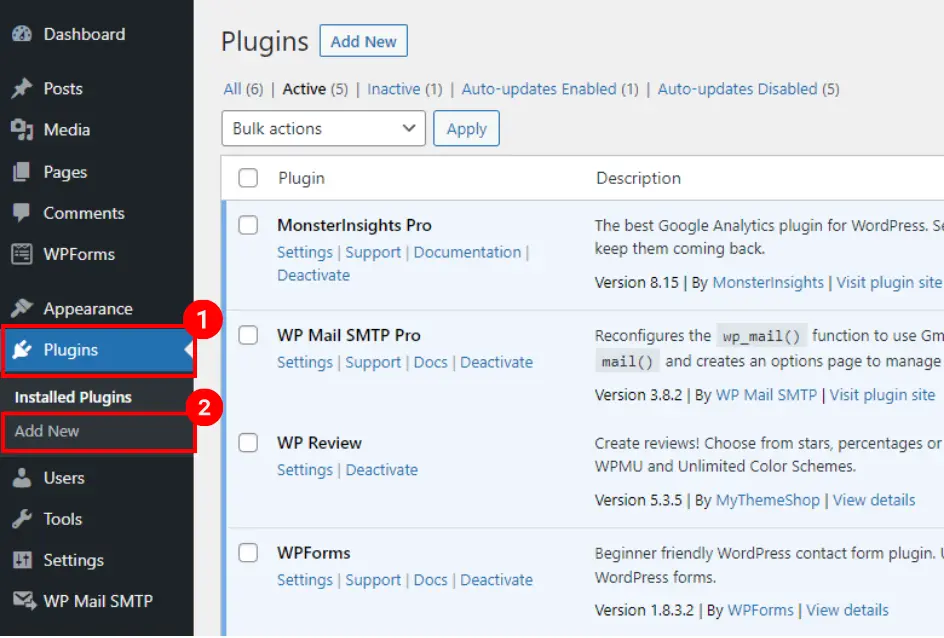
- After activating the plugin, Navigate to WP Mail SMTP > Email Log.

- Check the box next to “Enable Log”
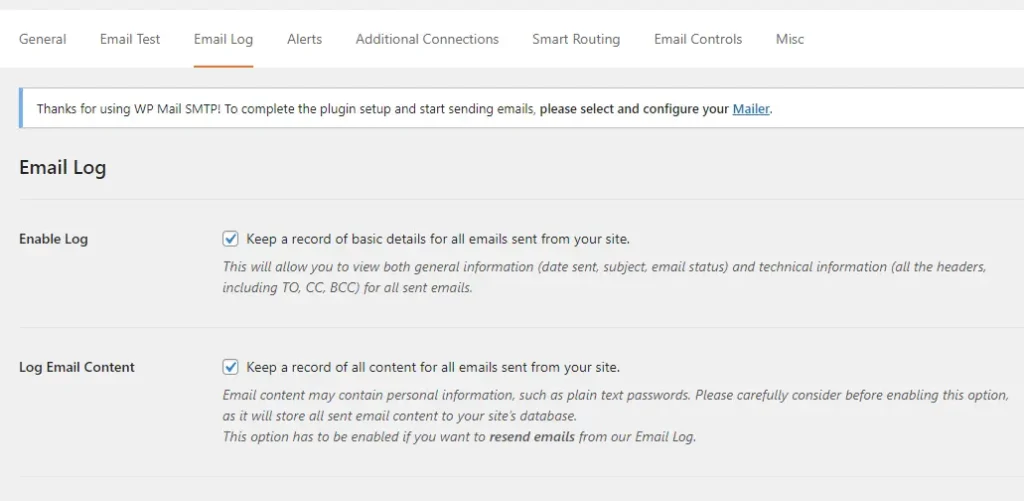
- Now if you are interested to keep a record of content for all emails, check the “Log Email Content” box.
- But I discourage you to use this option as it will store all the content data as plain text in your WordPress database. It’s all up to you.
- Press “Save” and that’s all.
- From now on, this will store all your email logs and detailed information and you can monitor them directly from your WordPress dashboard.
- For viewing WordPress email logs, navigate to WP Mail SMTP » Email Log.
- This will show you all your email logs.
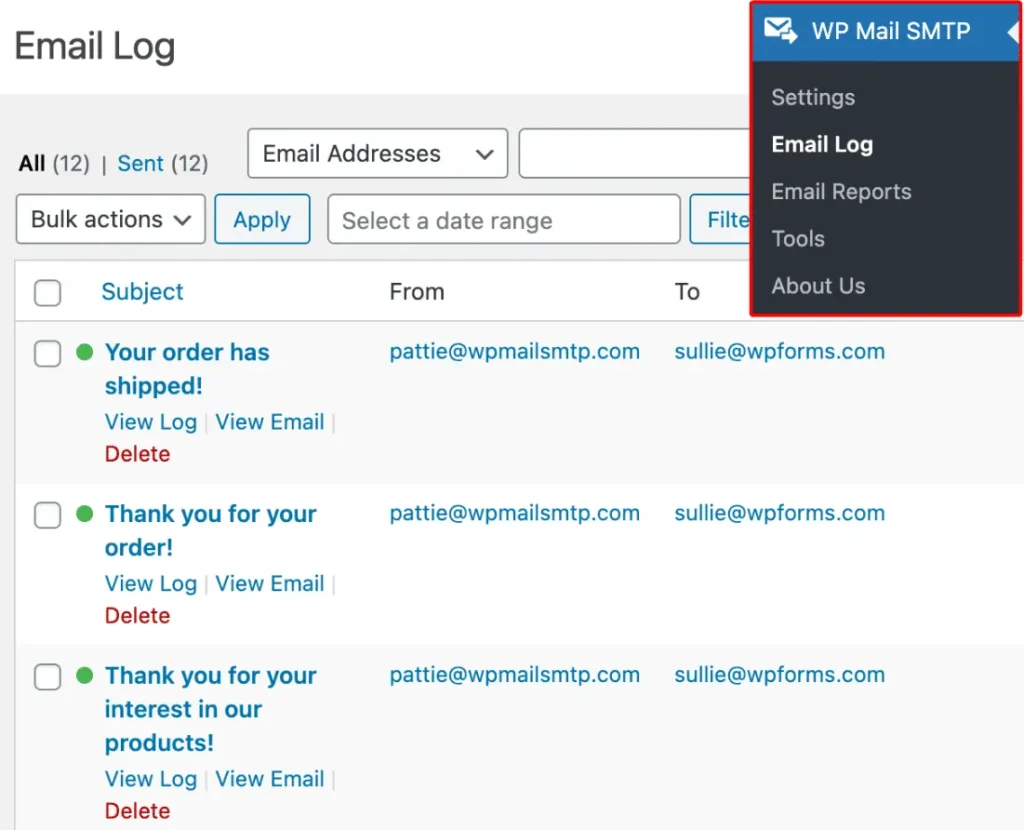
- If you want to get detailed information, just click on the subject of the email that you want to check. Bingo!
Conclusion
As I mentioned above, tracking WordPress email logs is important for monitoring your emails. WP Mail SMTP is a complete WordPress mail solution that you’ll love for sure.
Feel free to leave a comment below.
If this article helped you, please share this on social media. Good luck!
Cyber Monday’s Best WordPress Themes, Plugins & Hosting Deals For Bloggers
Best Amazon Cyber Monday Tech Deals 2023: Save Big on Your Favorite Gadgets!
Best Amazon Black Friday Tech Deals 2023: Save Big on Your Favorite Gadgets!
Google Bard AI Chatbot Now Understands The Content Inside YouTube Videos
Subscribe to Our Newsletter
Get Our Exclusive Tutorials, Recommendations and more for FREE!






