How To Quickly Make Your Google Analytics CCPA Compliant (Easy Method)
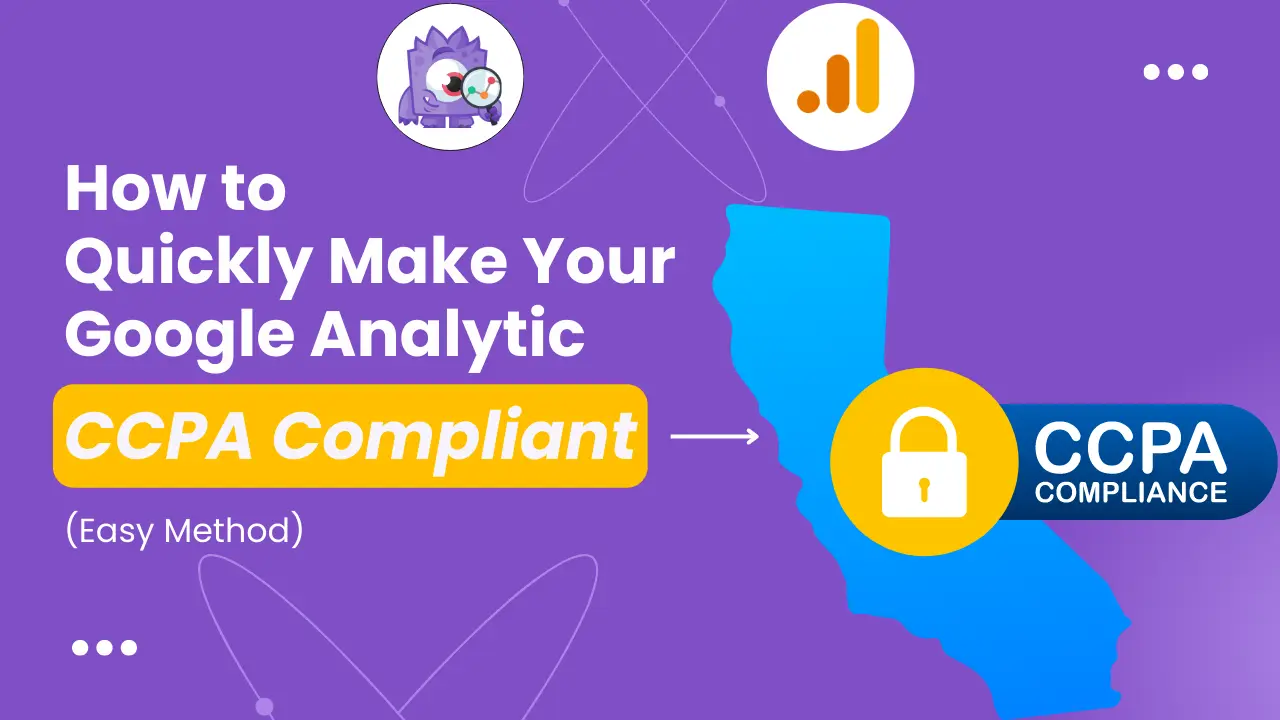
If you are using google analytics on your website, then you have to aware of the California Consumer Privacy Act (CCPA).
No matter what, your website/business/organization is based under California or not, you may serve California consumers. So, It’s is important for you to fix this issue for your website.
Otherwise, you are gonna get a penalty that can cost you $7500 per violation per individual. So, It should be a headache for you if you didn’t fix it yet.
Today, we are going to show you how to make Google Analytics complies with CCPA.
So, What is the California Consumer Privacy Act (CCPA)?
CCPA is a privacy right for residents of California that lets users’ right to know what type of information is being collected from them. This law goes into effect on January 1st, 2020.
Check these conditions to check if you need to be CCPA compliant:
- Your company has revenues in excess of $25 million (Globally).
- You generate revenue from selling consumer’s personal information.
- Your company has at least 50,000 people’s information.
Remember, You don’t need to be based in California or have a physical presence there to fall under the law. Also, you don’t need to be based in the United States.
Does Google Analytics Collects this Information?
Yes, It does. By giving you the best analytics report, google analytics collects some sensitive data (IP address, gender, age, etc.). Google Analytics is the most powerful analytics tool that is used by millions of websites.
So, if you meet the above CCPA terms and using Google Analytics on your website, you must assure that your Google Analytics is CCPA compliant.
Don’t worry! We are going to let you know the easiest method to make your website’s Google Analytics compliant with California Consumer Privacy Act (CCPA).
How To Quickly Make Your Google Analytics CCPA Compliant (Easiest Method)
For this, we are going to use MonsterInsights, the best google analytics plugin. Monsterinsights is a powerful google analytics plugin that lets you track all the analytics events directly from your WordPress dashboard.
Read MonsterInsights review and how to use it: MonsterInsights Review: The Best Google Analytics Alternative
For making your Google Analytics CCPA compliant, you will need to install the MonsterInsights plugin and its EU Compliance addon. It will automate the different processes to fulfill the needs of the CCPA law.
Follow these step by step guide:
Step 1:
Get MonsterInsights and install it from your WordPress dashboard. [Plugins> Add New> Upload Plugin]
As a TechBattler lover, you can get an exclusive discount for MonsterInsights. Use this special link to get 50% OFF today in MonsterInsights.
Step 2:
After installing it, navigate to Insights » Addons » EU Compliance. After that, install and activate the addon.
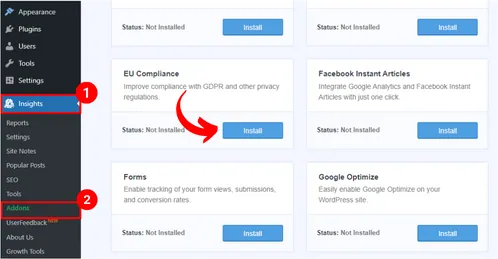
Step 3:
Now navigate to Insights » Settings » Engagement. Now enable EU Compliance. Here you need to disable the required tracking features for making compliant with the CCPA act.

Step 4:
Now you will need to create an opt-out consent box. One of the rights in CCPA is that user’s can opt-out from websites sharing their data with third parties. For that, you need to install the CookieBot WP plugin that will scan your site and creates a cookie declaration link.
Step 5:
You will also need to clear this act on your privacy policy page that which type of data your website collects. More importantly, you need to mention that you are applying a different tracking policy for CCPA law.
That’s all! Your websites Google Analytics is now compliant with CCPA Law.
Conclusion
If your business meets the above CCPA terms, you must maintain this law. Otherwise, you will have to face a huge amount of money as a penalty.
However, if you have any further queries, you can let me know in the comment section. I will reply. Good luck!
Cyber Monday’s Best WordPress Themes, Plugins & Hosting Deals For Bloggers
Best Amazon Cyber Monday Tech Deals 2023: Save Big on Your Favorite Gadgets!
Best Amazon Black Friday Tech Deals 2023: Save Big on Your Favorite Gadgets!
Google Bard AI Chatbot Now Understands The Content Inside YouTube Videos
Subscribe to Our Newsletter
Get Our Exclusive Tutorials, Recommendations and more for FREE!






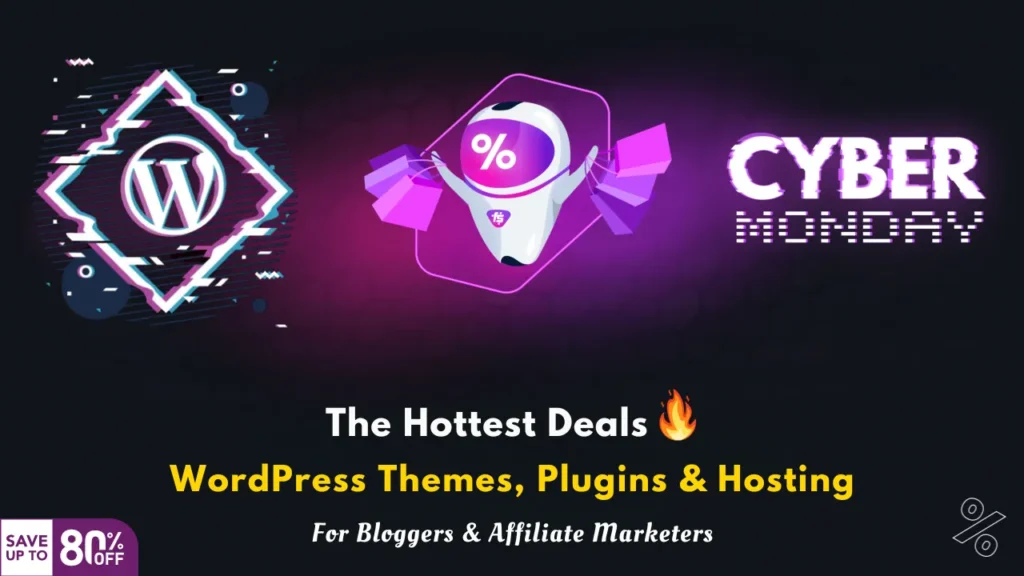
Pingback: How to Share Google Analytics Report With Others Easily - Tech Battler