How to Easily Use Event Tracking in WordPress with Google Analytics
Event tracking is such an excellent way to track user interaction on your website. There are various essential purposes; a webmaster needs to add event tracking in their WordPress site.
Today, We’ll talk about how to add event tracking in a WordPress site using two different methods. Before that, let’s have a look at what is event tracking and how it works.
What is Event Tracking?
Event tracking is a feature that allows you to measure your website’s user interaction. You can track the performance and get analytics data on how your website’s specific form, button, file downloading and other user activity is performing.
For example, you have added a form in your WordPress site and want to know how people are using this, how many clicks the form is getting, and more such thing, then you need to set event tracking for this data type.
Not only just for tracking your form, but you can also track the interactions of your file downloading, button clicks, video watched data, and many more!
In this article, I’ll show you two completely different methods to use event tracking in your WP site. One is using by a popular google analytics plugin, MonsterInsights, and another one is with google analytics itself.
Why MonsterInsights is The Best Plugin for Event Tracking in WordPress
MonsterInsights is one of the most popular google analytics plugins. It has made tracking very easy for anyone. If you are a beginner in Google analytics, you don’t want to mess with the toughest interface of Google analytics. MonsterInsights makes it super easy and lets you track tons of analytics data directly in your WordPress dashboard.
From the first method, using MonsterInsights, you can easily add custom event tracking in your WordPress site, and you don’t need to mess with any code. But, for the second method, you need to have some basic java-scripts knowledge.
One of the main reasons for using this google analytics plugin is, it automatically tracks and gathered the data for you. On the other hand, if you use google analytics, you will need to add all your event data manually to track them down. It’s way time consuming, and you would basically need to hire an expert for this.
With MonsterInsights, you can set up all google analytics features very easily, like affiliate link tracking and more. See the below image.
Read our detailed review on MonsterInsights: MonsterInsights Review: The Best Google Analytics Alternative
Google Analytics Event Tracking Structure
Before using event tracking, you need to learn some basic google analytics event-tracking terms.
There are 4 terms in google analytics for using event tracking.
Event Category: This term refers to the group of similar events you want to track.
Event Action: This refers to the event type.
Event Label: This refers to the user’s interaction that you want to track.
Event Value: numerical values assigned to the event.
Method 1: Add Event Tracking in WordPress Using MonsterInsights
For using this easy method, you need to download the latest version of MonsterInsights first. Download and install the plugin in your WordPress site.
After Installing it, you will find the link attribution feature. With this, you can easily track any link and custom event.
To set the event tracking for a specific event/link, add the following data-variable tags in your HTML of the link, and it will do the rest.
[html] <a href="https://www.yoursite.com" data-vars-ga-category="Custom Category" data-vars-ga-action="Custom Action" data-vars-ga-label="Custom Label" >Example</a> [/html]
Just change the link with your desired link, and it will show the event tracking data in your WordPress dashboard like this.
You can change and add your conditions to this. Now go to insights to see the tracking information.
Method 2: Add Event Tracking in WordPress Using Google Analytics
As I mentioned above, for using this method, you need to have some skills in Javascript.
To set the event tracking in google analytics, you will need to add the variable like this:
[code] <a href="http://yoursiteurl.com/etc" onclick="__gaTracker('send', 'event', 'cta', 'Click', 'Buy button', '0');" >Buy Now</a> [/code] The format is:
[code] onclick="__gaTracker('send', 'event', 'category', 'action', 'label', 'value');" [/code] That’s all. Now google analytics will track the user interaction for the event.
Conclusion
You can use any of these methods. But, if you are a beginner in google analytics or don’t have a lot of time to set the tracking in google analytics manually, we recommend you to use MonsterInsights. It lets you track anything with some easy setup options, and it’s so beginner-friendly.
However, I hope this article will help you to set up google analytics event tracking in your WordPress site. If you are still facing any problem in setting up the event tracking on your site or have further questions, please let me know in the comment section. Good luck!
Also Read: Long Tail Pro Review [2020]: A Detailed Review+ How to Use it
Subscribe to Our Newsletter
Get Our Exclusive Tutorials, Recommendations and more for FREE!


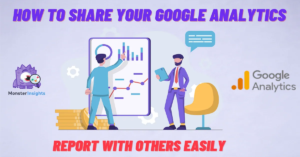




Pingback: 5 Reasons You Need A WordPress Survey, Now - Tech Battler
Pingback: How to Connect WordPress Website Leads And Salesforce (CRM) - Tech Battler